You will be creating two Excel spreadsheets in one Excel workbook (file). Save the file as W4DQ_YourLastName (Excel will add the default of .xlsx to this name) and then Save often so you don’t lose any work! Name each worksheet descriptively. Sheet 1 (which you will rename).
Create an itemized list of at least ten (10) items that you will need for your graduation party.
Lay out your Excel spreadsheet following the example below. Make your columns as wide as you need to show all the information for that column by double clicking on the line between the columns or dragging the line between the columns. Cell B2 had the Wrap Text on the Home ribbon in the Alignment group turned on due to the length of the description. Only include numbers in the Cost per Unit, Quantity, and Cost columns so your calculations will work. When you have entered your data, Sort your information by Item. Share any questions about this or anything else in the Discussion Area.
Sheet 2 (which you will rename).MS Excel is a great help with calculations which are completed using formulas. Remember, by typing an equal sign (=) into a cell, you are preparing Microsoft Excel to do a formula calculation. Refresh your memory on the use of formulas from this week’s assigned reading and the online lectures. For Sheet 2, think of a situation at home, work, or even a hobby or sport for which you could use a calculation and create a formula to solve a problem.
Open a spreadsheet in MS Excel and create your formula. Make sure you label components of your spreadsheet. In the Discussion Area when you attach your file, describe the purpose of your formula and how it will help solve the problem it was designed to address. Share any challenges you had as well as tips for others. Delete the unused worksheets by right clicking on them one at a time and choosing Delete.By the due date assigned, make your initial post to the Discussion Area. By the end of the week, respond to at least two of your classmates.